Commands
The Commands feature allows developers to define the commands supported by the plugin. The Commands card provides a custom GUI to send commands through Allxon Portal. You need to send v2/notifyPluginUpdate to initialize the card. When you execute commands from Allxon Portal, the plugin receives v2/notifyPluginCommand, sends v2/notifyPluginCommandAck back to confirm receipt, and finally sends v2/notifyPluginCommandAck again to bring the execution result back to Allxon Portal.
Tutorials
Implement the Commands Card
Here is a example of using the Commands card:
{
"jsonrpc": "2.0",
"method": "v2/notifyPluginUpdate",
"params": {
"sdk": "${OCTO_SDK_VERSION}",
"appGUID": "${PLUGIN_APP_GUID}",
"appName": "${PLUGIN_NAME}",
"epoch": "",
"displayName": "plugIN Hello",
"type": "ib",
"version": "${PLUGIN_VERSION}",
"modules": [
{
"moduleName": "${PLUGIN_NAME}",
"displayName": "plugIN Hello",
"properties": [],
"commands": [
{
"name": "say_hello",
"type": "asynchronous",
"displayCategory": "Action",
"displayName": "Say Hello",
"description": "Say hello to a person",
"params": [
{
"name": "person",
"displayName": "Person Name",
"description": "Person who you wanna to say hello",
"displayType": "string",
"required": true,
"defaultValue": "Buzz"
}
]
}
]
}
]
}
}

v2/notifyPluginCommand:
{
"jsonrpc": "2.0",
"method": "v2/notifyPluginCommand?authorization=$argon2id$v=19$m=64,t=16,p=8$YnFaWiIoX1ckSmE9Tkp5YQ$XLS6riVCcBj/EUr5lYnJ8Q",
"params": {
"appGUID": "a8e873a1-e5df-43a2-928a-745ff9c94dfb",
"moduleName": "plugin-hello",
"commandSource": "remote",
"commands": [
{
"name": "say_hello",
"params": [
{
"name": "person",
"value": "Buzz"
}
]
}
],
"commandId": "d0a0af987c17da435b2bc44dfbee8ffe90104f4f",
"epoch": "1664185099"
}
}
You might be curious about the text following the “?” mark in the highlighted line. Such text is used for safety verification. When you call JsonValidator::Verify(), Allxon Octo SDK verifies whether this JSON is safe through the text.
Once the plugin receives v2/notifyPluginCommand, it sends back v2/notifyPluginCommandAck with "commandState": "ACCEPTED" to Allxon Portal to confirm receipt.
The plugin responds with "commandState": "ACCEPTED" or "commandState": "REJECTED" to inform the Portal whether the plugin accepts this command or not.
{
"jsonrpc": "2.0",
"method": "v2/notifyPluginCommandAck",
"params": {
"appGUID": "a8e873a1-e5df-43a2-928a-745ff9c94dfb",
"epoch": "1664250407",
"commandId": "c96a50867715c200fbea63b5898945512afd9409",
"commandSource": "remote",
"moduleName": "plugin-hello",
"commandState": "ACCEPTED",
"commandAcks": [
{
"name": "say_hello",
"result": {
"response": "Hello Buzz"
}
}
]
}
}
After completing your command task, send back to Allxon Portal vv2/notifyPluginCommandAck with "commandState": "ACKED", which contains the execution result.
{
"jsonrpc": "2.0",
"method": "v2/notifyPluginCommandAck",
"params": {
"appGUID": "a8e873a1-e5df-43a2-928a-745ff9c94dfb",
"epoch": "1664250407",
"commandId": "c96a50867715c200fbea63b5898945512afd9409",
"commandSource": "remote",
"moduleName": "plugin-hello",
"commandState": "ACKED",
"commandAcks": [
{
"name": "say_hello",
"result": {
"response": "Hello Buzz"
}
}
]
}
}
The plugin responds with "commandState": "ACKED" or "commandState": "ERRORED"to inform the Portal of the execution result.
When the Portal sends out v2/notifyPluginCommand, a commandId is included. The plugin needs to read and include the commandId when sending back the v2/notifyPluginCommandAck.
If all goes well, the Command Response Details dialog is displayed on Allxon Portal, as shown below:
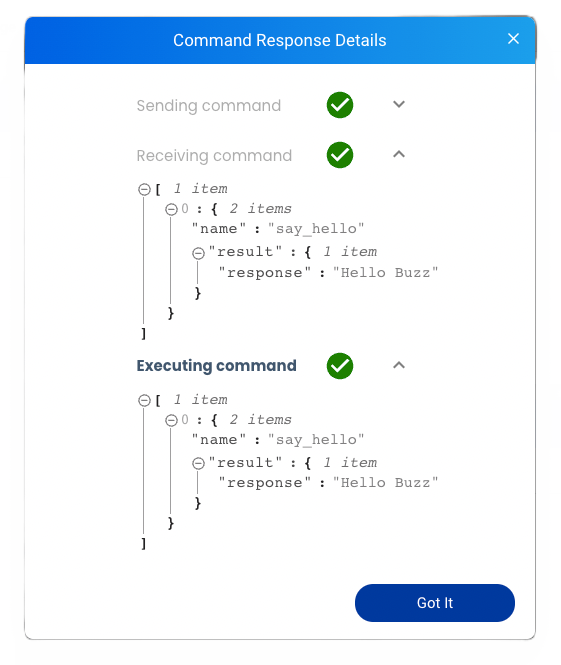
Allxon Portal has a command execution timeout of one minute. If the plugin executes the command for more than a minute, the Portal shows a timeout message.
Update States After a Command
Sometimes executing a command will alter the value of states. To provide users with more immediate feedback, you can use v2/notifyPluginCommandAck along with updated state values to promptly refresh the Portal.
Here is a code example of v2/notifyPluginCommandAck.json. After executing a command, the States card will refresh instantly to reflect the updated values.
{
"jsonrpc": "2.0",
"method": "v2/notifyPluginCommandAck",
"params": {
"appGUID": "a8e873a1-e5df-43a2-928a-745ff9c94dfb",
"epoch": "1664250407",
"commandId": "c96a50867715c200fbea63b5898945512afd9409",
"commandSource": "remote",
"moduleName": "plugin-hello",
"commandState": "ACKED",
"commandAcks": [
{
"name": "say_hello",
"result": {
"response": "Hello Buzz"
}
}
],
"states": [
{
"name": "greet_message",
"value": "Hello Buzz"
}
]
}
}
Display Type
The card supports several parameter input types (i.e. displayType): string, text, datetime, switch, checkbox, list, and ToS. For how to set up these input types, see the following sections.
String
The following example shows the code in v2/notifyPluginUpdate.json for displaying a text box for parameter input.
{
...
"commands": [
{
"name": "command1",
"params": [
{
"name": "stringParam",
"displayType": "string",
"required": false,
...
}
],
...
}
],
}
The Commands card displays as follows:
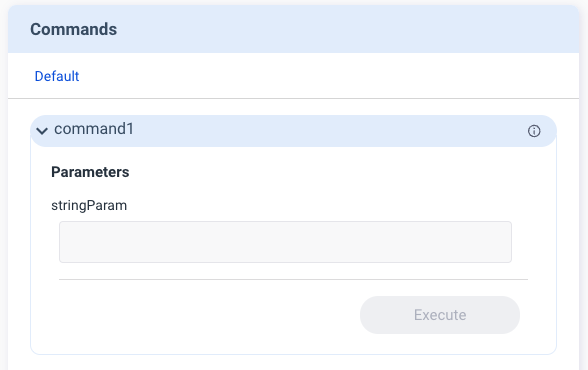
When a command is executed, "v2/notifyPluginCommand" carries a "name" and a "value" from the input parameter.
{
...
"commands": [
{
"name": "command1",
"params": [
{
"name": "stringParam",
"value": "foo"
}
]
}
]
}
Text
The following example shows the code in v2/notifyPluginUpdate.json for displaying a multiline text box for parameter input.
{
...
"commands": [
{
"name": "command1",
"params": [
{
"name": "textParam",
"displayType": "text",
"required": false,
...
}
],
...
}
],
}
The Commands card displays as follows:
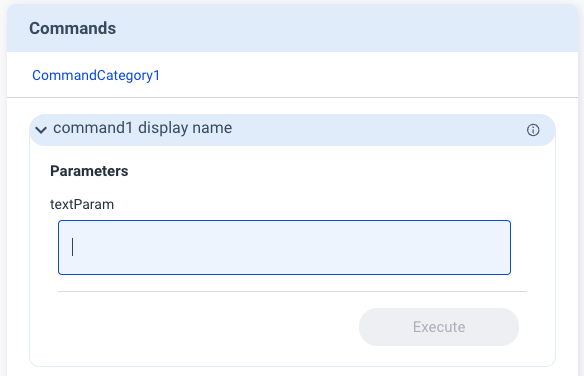
When a command is executed, "v2/notifyPluginCommand" carries a "name" and a "value" from the input parameter.
{
...
"commands": [
{
"name": "command1",
"params": [
{
"name": "dateParam",
"value": "hello\nworld"
}
]
}
]
}
Datetime
The following example shows the code in v2/notifyPluginUpdate.json for displaying a date/time picker for parameter input. You must define "displayFormat" by using one of the following formats:
"YYYY-MM-DD""HH:MM""YYYY-MM-DD HH:MM"
{
...
"commands": [
{
"name": "command1",
"params": [
{
"name": "dateParam",
"displayType": "datetime",
"required": false,
"displayFormat": "HH:MM",
...
}
],
...
}
],
}
The Commands card displays as follows:
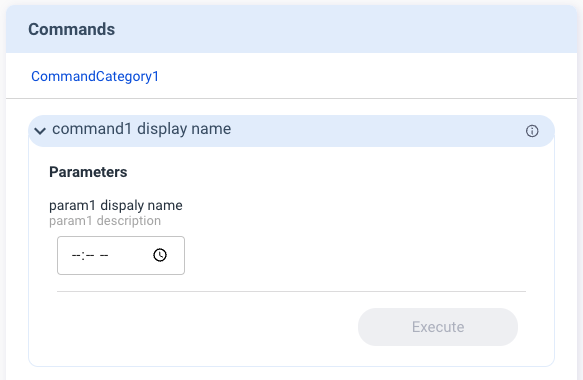
When a command is executed, v2/notifyPluginCommand carries a "name" and a "value" that follows the "displayFormat" defined in the v2/notifyPluginUpdate.
{
...
"commands": [
{
"name": "command1",
"params": [
{
"name": "dateParam",
"value": "12:00"
}
]
}
]
}
The time parameter to be sent is not a timestamp and does not contain any time zone information. The plugin executes the command of datetime parameter according to the device's time zone.
Switch
The following example shows the code in v2/notifyPluginUpdate.json for displaying a switch toggle for parameter input. The switch toggle is used to switch between two parameters. You must define "displayValues" as a size 2 Array, with index 0 representing false and index 1 representing true.
{
...
"commands": [
{
"name": "command1",
"params": [
{
"name": "switchParam",
"displayType": "switch",
"displayValues": [
"offValue",
"onValue"
],
"defaultValue": "offValue",
"required": false,
...
}
],
...
}
],
}
The Commands card displays as follows:
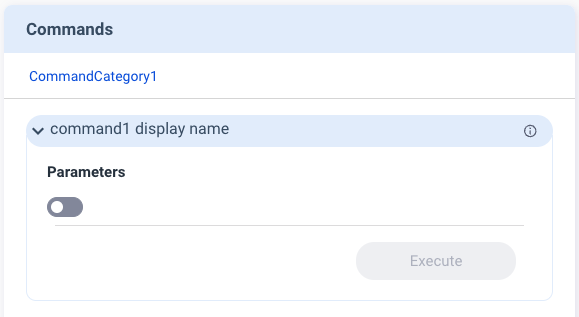
When a command is executed, v2/notifyPluginCommand carries a "name" and a "value" that follows the "displayValues" defined in v2/notifyPluginUpdate.
{
...
"commands": [
{
"name": "command1",
"params": [
{
"name": "switchParam",
"value": "offValue"
}
]
}
]
}
Checkbox
The following example shows the code in v2/notifyPluginUpdate.json for displaying a checkbox for parameter input. The checkbox is used to enable or disable the parameter. You must define "displayValues" as a size 2 Array, with index 0 representing false and index 1 representing true.
{
...
"commands": [
{
"name": "command1",
"params": [
{
"name": "checkboxParam",
"displayType": "checkbox",
"displayValues": [
"offValue",
"onValue"
],
"defaultValue": "offValue",
"required": false,
...
}
],
...
}
],
}
The Commands card displays as follows:
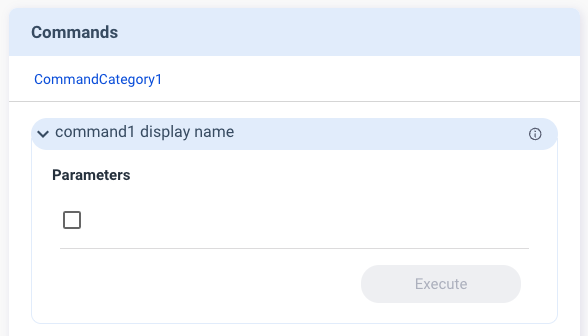
When a command is executed, v2/notifyPluginCommand carries a "name" and a "value" that follows the "displayValues" defined in v2/notifyPluginUpdate.
{
...
"commands": [
{
"name": "command1",
"params": [
{
"name": "checkboxParam",
"value": "offValue"
}
]
}
]
}
List
The following example shows the code in v2/notifyPluginUpdate.json for displaying a dropdown list for parameter selection. You must define "displayValues" as the Array type.
{
...
"commands": [
{
"name": "command1",
"params": [
{
"name": "listParam",
"displayType": "list",
"displayValues": [
"list1",
"list2"
],
"required": false
...
}
],
...
}
],
}
The Commands card displays as follows:
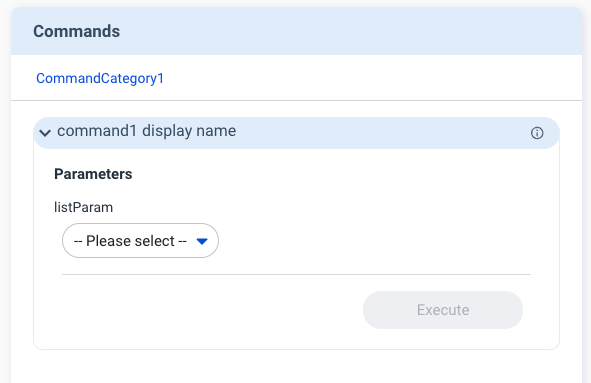
When a command is executed, "v2/notifyPluginCommand" carries a "name" and a "value" that follows the "displayValues" defined in v2/notifyPluginUpdate.
{
...
"commands": [
{
"name": "command1",
"params": [
{
"name": "listParam",
"value": "list1"
}
]
}
]
}
ToS
ToS stands for Terms of Service. The following example shows the code in v2/notifyPluginUpdate.json for displaying a mandatory parameter that requires users to agree with the ToS to proceed with command execution. You must define "displayName" as alias and "description" as the URL of the ToS.
{
...
"commands": [
{
"name": "command1",
"params": [
{
"name": "tosParam",
"displayType": "tos",
"displayName": "Terms of Service",
"description": "https://policies.google.com/terms?hl=en-US",
"required": true
...
}
],
...
}
],
}
The Commands card displays as follows:
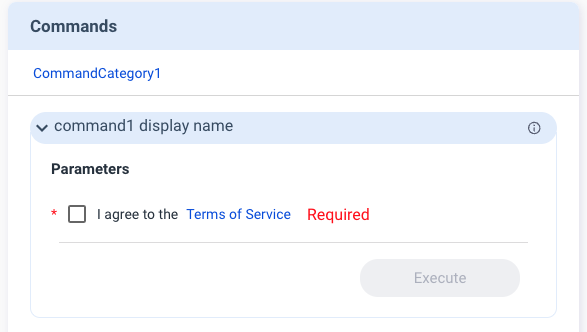
When a command is executed, v2/notifyPluginCommand carries a "name" and a "value": false.
{
...
"commands": [
{
"name": "command1",
"params": [
{
"name": "tosParam",
"value": false
}
]
}
]
}
The data type of "value" is Bool.
